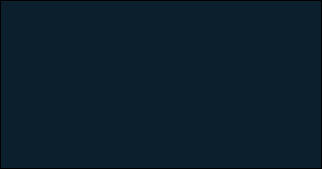
How to Sign up
and Connect to DACdb
Step 0: Gather Necessary Documents
Welcome to the application process for your electronic payment processing. Listed below are the steps to follow and the needed items to be accessible while completing the application. We desire to make this process as simple and easy as possible. If after completing this process, you have suggestions on how we can make this better and easier, please send an email to support@teammerchant.com. Thank you for your interest in integrated payment processing with Member Minder Pro (aka DACdb and iMembersDB).
(Note: you can only use one tax id per account. If you have multiple organizations with separate tax IDs, you will need to make an application for each entity that you wish to perform electronic payment processing.)
Tax ID Number
Bank Routing and Account Number
Date your organization was created
Prepare to -
o Learn who is who for Payfactory/Paycove/Team Merchant
o Set up your gateway account with Paycove
o Connect it to DACdb
o Fill out a Payfactory processing application if a new account is needed
o If you are using iMembersDB – please email support@teammerchant.com, these instructions will not work for iMembersDB just yet.
Step 1: Create Paycove Account - Click Orange Button to Begin
Create a Paycove account to be used as your gateway. Paycove has real-time transaction information and is where you can make refunds.
Make sure to select the DACdb integration during signup
Paycove will automatically convert your trial to a live account in future steps
An email can only be used for one account. If you need multiple accounts for your club and foundation, this format will allow you to make multiple accounts and will send the emails to the original address. See this example for our email support@teammerchant.com
support+club@teammerchant.com
support+foundation@teammerchant.com
both email addresses will forward all emails to support@teammerchant.com, try it! Email yourself with something after a + and see if it comes through.
Follow Along Instructions Below
Next, wait for Payfactory to approve your account in 1-2 business days.
**If you were connecting an existing account for new credentials - Let Team Merchant know the email used to create your Paycove account support@teammerchant.com
Thank you for completing the process for your integrated payment processing account. We look forward to serving you and we are here to support your organization. If you have any questions, please contact Team Merchant at support@teammerchant.com. Welcome to the Team Merchant family!
